The day is here that people choose to shop using a smartphone instead of a desktop computer.
However, having a responsive website design isn’t enough. Your eCommerce site might look great on a phone screen, but it might not achieve great conversion rates. People could still abandon their carts while on the mobile checkout page.
To change that, you’ll need to optimize your mobile checkout page design. It’s not as simple as copying what works on the desktop version of the site. People shopping on a phone interact with it differently due to the smaller space and touchscreen limitations.
Not sure where to start? Here are our expert tips to help you design the perfect mobile checkout page.
1. Optimize Thumb Space
Start by redesigning the checkout page to suit the limited interaction space.
There are three ways people interact with phones. Some people use only one hand, using their thumb to do all the work, while others hold it with two hands, using both thumbs. Others cradle the phone with one hand, giving their other thumb and index finger full range to interact with the touchscreen.
You need to make sure that all the important buttons and forms in your check out page are within reach, regardless of the hand position used. This often means having the fill-up forms and buttons in the center, close to the bottom of the screen.
2. Reduce Clutter
By the time the customer is in the checkout section, their mind is already on the edge of pushing through and making a purchase. This isn’t the place to clutter them with pop-up ads for product promos or shove links to your business’ social media handles.
You should only include the essentials to the checkout page. Every line of text should be for instructions or a guide to help the customer fill out the necessary checkout forms.
Reduce images too, since you shouldn’t be advertising on this page. Avoid any kind of special font because it wastes precious space.
3. Include Trustmarks on Mobile Checkout
One of the main reasons people abandon their shopping cart is the lack of security at the checkout portion.
This shouldn’t be an issue! Include trustmarks on the checkout web page. These are visual indicators letting customers know their information is safe from would-be hackers.
SSL encryption is the most common. It uses a padlock symbol on the URL whenever a page has extra security encryption. Most people recognize the symbol, so this is the one you should start with.
4. Enable Editing on the Checkout Page
Always give customers the option to edit their products without having to leave the checkout portion. Never force them to open another tab to make adjustments to the items in their mobile shopping cart.
There should be options on the checkout process to alter how many items the customer will buy, which color or variant they want, and to delete the item from the cart.
If you don’t implement these easy editing features, you’re forcing customers to backtrack through the website. Making them go through too much effort can discourage them from proceeding forward and they might abandon the transaction.
The same applies to the latter pages where they’ll input their shipping address and payment method.
5. Express Checkout Should Be Available
Inputting a person’s address, and payment details on a desktop computer, with access to a physical keyboard, is not a hindrance.
However, this changes when on a mobile device. Mobile users already have a small space to work with. It gets cut in half when their touch-screen keyboard appears.
This is why you should enable express checkout. Always prioritize convenience and usability with your web design.
Allow guests to proceed with the checkout process instead of forcing them to register and log-in. Enable a one-tap expedited process that auto-fills information returning customers previously entered.
It’s fast and easy to do with one hand. This design won’t force customers to run to a desktop computer or physical keyboard.
6. Simple Form Input
As stated above, you need to keep the checkout pages clean and free from clutter. You should also keep the form input process simple.
You can achieve this by limiting the fields to only the bare essentials. Don’t add fields for a company name or “Address Line 2” if it’s not absolutely necessary.
If those details are optional, hide them and make them collapsible. This prevents them from cluttering the form. It also ensures people don’t get confused with what goes on Address Line 1 and Address Line 2.
7. Avoid Long Checkout Pages
A single, long checkout page is a disaster in the making.
People can suffer from analysis paralysis–a condition that occurs from overthinking a situation because of an overabundance of information. Customers can and will abandon the transaction if they feel overwhelmed or confused.
You can avoid this problem by cutting your checkout process into a few pages. Page 1 could focus only on the summary of their order. The second page could then focus on their personal information such as their name and shipping address.
For the final page, have the customer fill in the necessary information for payment, like their credit card information or linking up to PayPal.
8. Show Breadcrumbs
Did you divide the checkout process into multiple pages? Make sure to leave a visual guide, called breadcrumbs, to let the customer know which step of the process they are on.
Visual guides let them know where they are in the process and how many more steps are still ahead of them.
Discover More Digital Marketing Strategies Today
Designing the perfect mobile checkout page is crucial to achieving a higher conversion rate and more profit. The guide above can help you adjust your site’s design to cater to the always-mobile crowd.
But this shouldn’t be the end. There are other important digital marketing strategies to master and website design choices to consider.
If you’re not sure where to begin researching, visit us today. Our blog posts can help you achieve your marketing and eCommerce goals, like this one that showcases a recipe for successful email marketing.

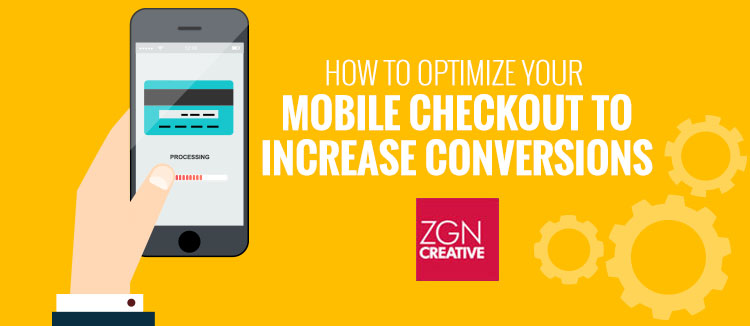

Comments are closed.